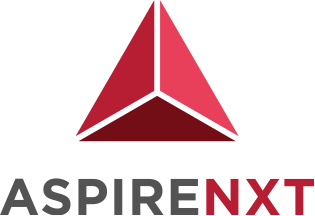Amazon FSx for Windows File Server

Overview
Amazon FSx for Windows File Server is a fully managed native windows files system deeply integrated with the AWS ecosystem. By fully managed, it means that it is no longer required to manage the hardware or software to provide the native windows file system services.
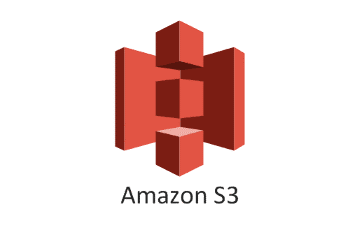
Amazon FSx for Windows File Server Architecture
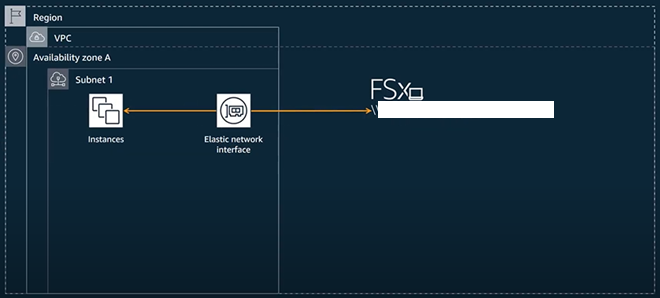
Essentially, a server share is created on AWS and Windows File System is loaded onto it. Then, it presents a network adapter in the AWS VPC so that the Instances in the AWS Account can talk to the created file system. The above architecture is a single-az setup. The storage capacity that can be configured for FSx ranges from 32GB to 64TB. However, if we need more than this, then we can combine multiple File Systems with Microsoft DFS (Distributed File System). We can encrypt the data at rest in the FSx Configuration and it can be encrypted in transit as well using SMB.
Within the Availability Zone, the data is automatically replicated amongst multiple storage copies and AWS monitors both the hardware and the software, so that if there is any failure, AWS can replace it. AWS can also perform Data deduplication on the Storage in the background.
The High Availability can be achieved at the File System Level using the Multi-AZ configuration in FSx and AWS manages the Storage level HA within an AZ.
We can also specify the throughput ranging from 8MBps to 2GBps. There is also a caching layer in front of the FSx file system. This caches the request and can add the additional throughput on the File System. We can also segment our data across multiple file systems to provide additional throughput capacities.
In terms of Active Directory Integration, AWS FSx can directly integrate with the organisations AD to leverage existing Authentication and Authorization controls.
The backups can be scheduled to be automatic within FSx configuration and retention can range from 0 to 35 days. However, we can have a custom retention period with User-Initiated backups. FSx also supports Shadow Copies to allow users to perform their own file restores.
How to setup Amazon FSx for Windows File Server
The steps to setup Amazon FSx for windows file server are given below:
Step 1: Go to the Amazon FSx service from the AWS Management Console.
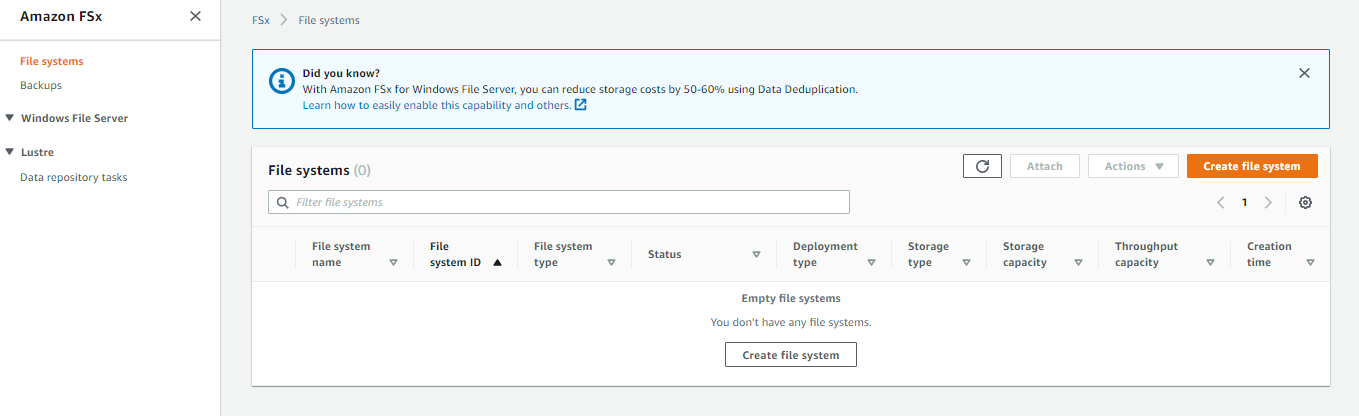
Step 2: Next, click on the “Create File System” button on the right and select “Amazon FSx for Windows Server.
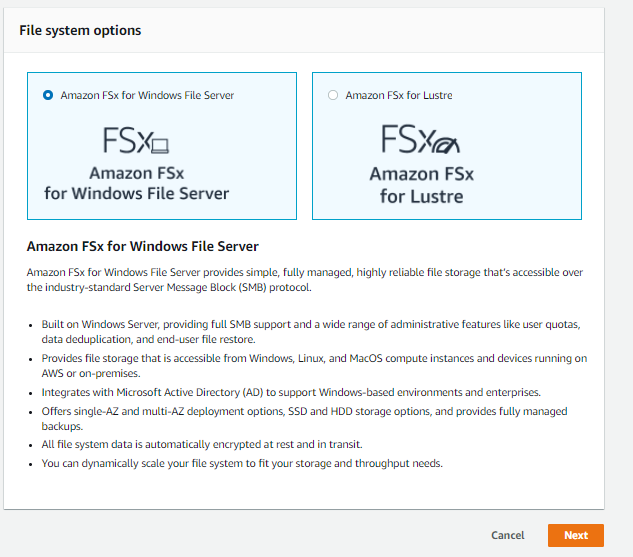
Step 3: Now, click on the “Next” button and configure the File System Details.
Step 4: Enter the preferred name, select the Deployment Type, storage type and enter the preferred storage capacity and throughput capacity for the File System.
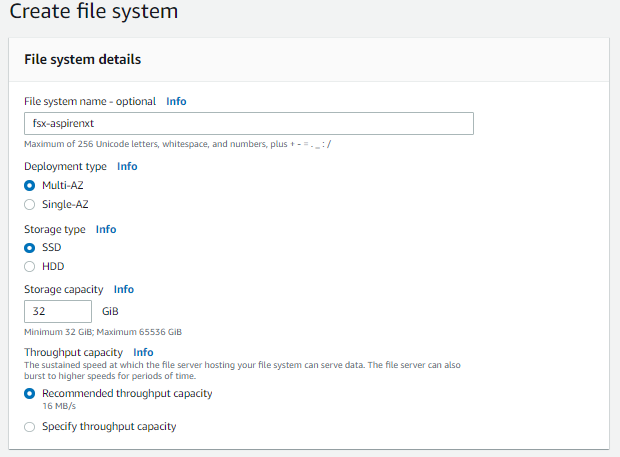
Step 5: Then, configure the preferred VPC, Security Group and subnets. Also, specify the Authentication Details.
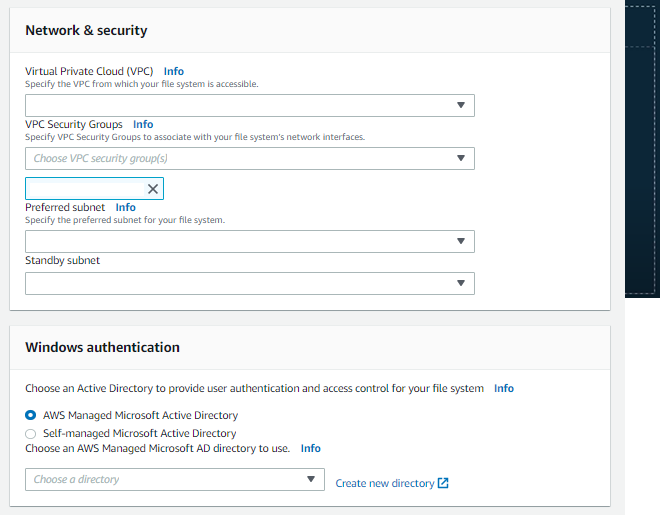
Step 6: Next, configure the encryption section to encrypt the file system at rest.
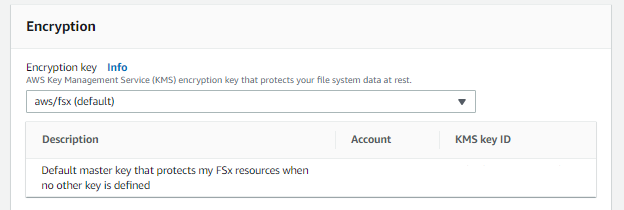
Step 7: Now, we can optionally setup a DNS Name to access the File System.
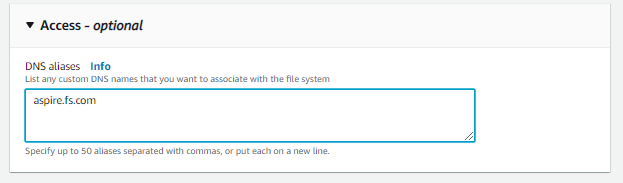
Step 8: Then, we can optionally setup and schedule a backup and maintenance window.
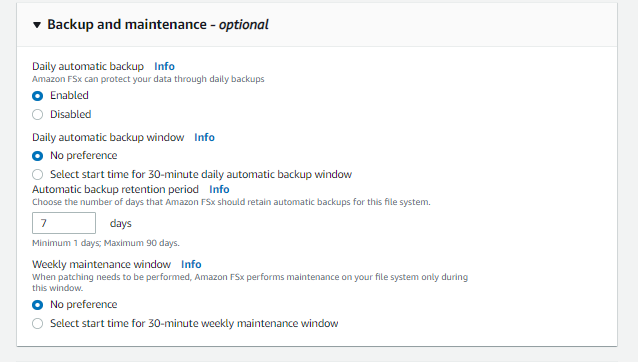
Step 9: Next, we can optionally configure the preferred tags.
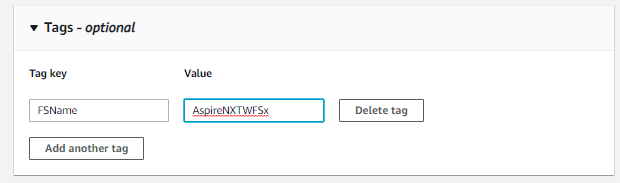
Step 10: Now, it provides a brief summary of the options we selected and we can click on “Create File System”
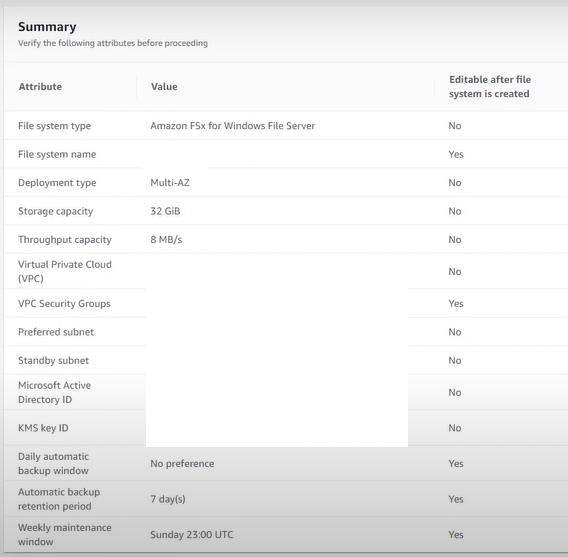
Finally, we will be able to see the file system on the FSx Dashboard:

How to map Amazon FSx File Shares
The steps to map the created FSx File Shares are as under:
Step 1: Click on the created file system on the AWS FSx dashboard.

Step 2: Now, to map it, we will need its DNS Name under Network and Security tab. Please make a note of this DNS Name
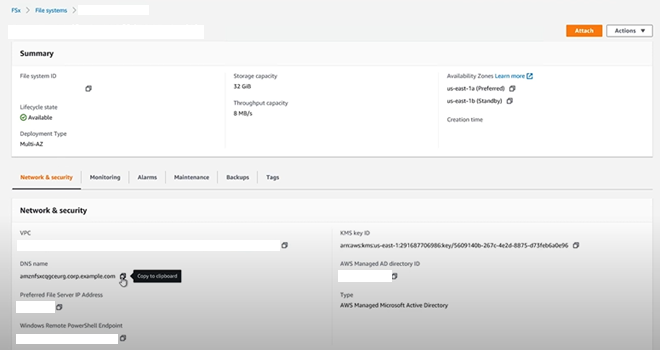
Step 3: Next, access the Windows Explorer and right-click on the open area. Then, select “Add a Network Location”
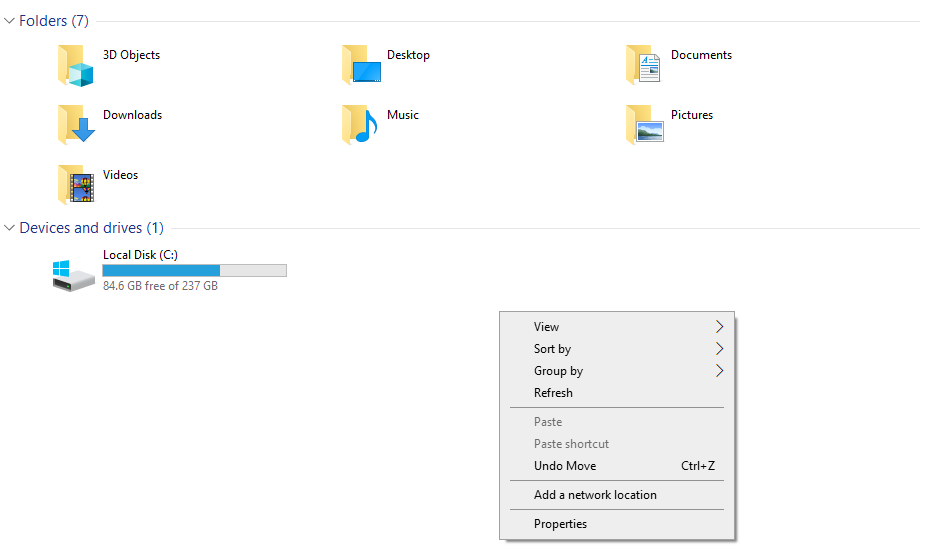
Step 4: Click on Next and select “Choose a Custom Network Location”.
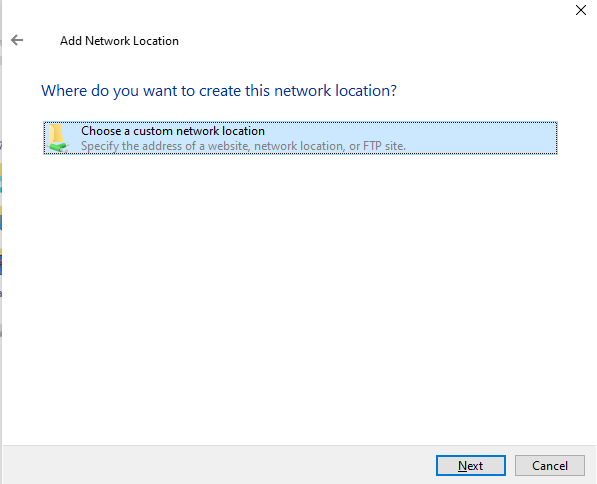
Step 5: Then, click on Next and enter the DNS name of the FSx File Share copied earlier; prefixed with “\\”.
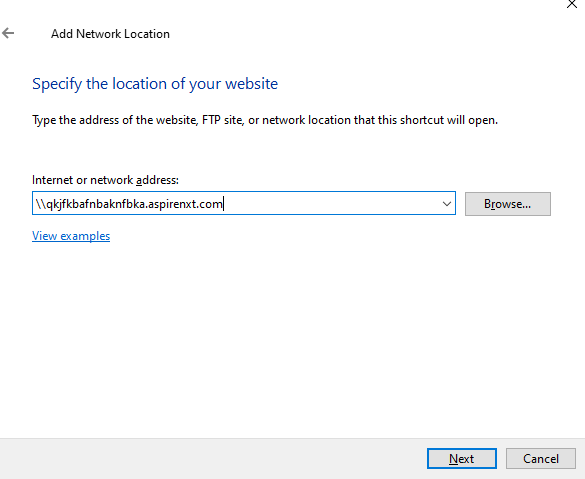
Step 6: Finally, the FSx File Share is ready to be used.
Conclusion
Amazon FSx makes it easy and cost effective to launch and run popular file systems. With Amazon FSx, we can leverage the rich feature sets and fast performance of widely used open source and commercially licensed file systems, while avoiding time-consuming administrative tasks like hardware provisioning, software configuration, patching, and backups. It provides cost-efficient capacity and high levels of reliability, and it integrates with other AWS services so that you can manage and use the file systems in cloud-native ways. Some of the benefits are listed as under:
- Simple and Fully Managed
- Fast
- Highly Available and Durable
- Cost Efficient
- Fully Compliant
- Flexible Integration with AWS Services